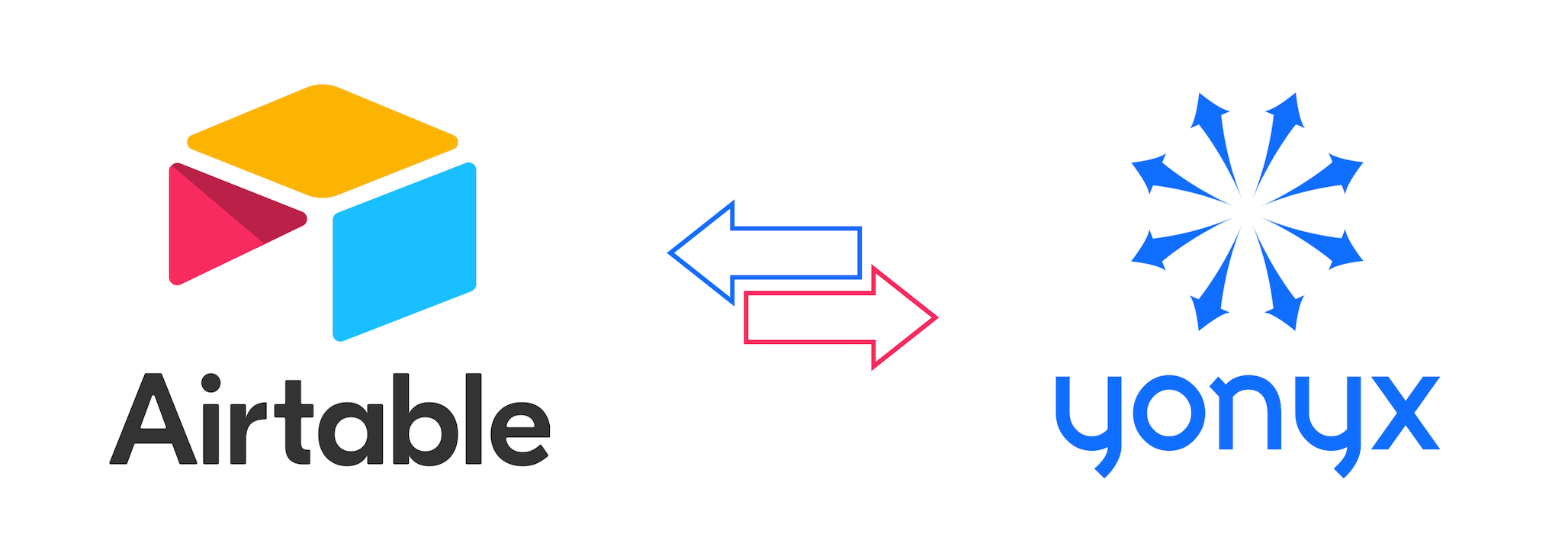For organizations that aren’t quite ready to invest in a full-fledged CRM, Airtable offers a flexible and reliable way to store and manage customer data. With the Yonyx and Airtable integration, Airtable becomes an even more powerful customer database, enabling Yonyx to read from and write to specific fields using Yonyx placeholders. This setup enables teams to personalize call scripts in real time and capture important customer information directly into Airtable during guided interactions.
At the core of this integration are Yonyx Placeholders. A Yonyx Placeholder is a variable that can store a wide range of data, including customer names, contact details, selected options, dates, and even entire HTML blocks. These placeholders personalize the user experience at every step of the decision tree and act as the bridge between Yonyx and third-party platforms like Airtable.
This article provides a step-by-step guide for setting up the Yonyx–Airtable integration using placeholders, helping you streamline workflows and enhance customer interactions even if your Organization has not started using a CRM.
Step 1. Sign Up for a New Airtable Account
- Go to: https://airtable.com/signup
- Choose to sign up with:
- Apple
- Microsoft
- Or use your email address and set a password
- Complete email verification (if prompted)
- Airtable may ask:
- Your name and organization name
- What you plan to use Airtable for (optional onboarding flow)
Step 2. Import an Excel Sheet into Airtable
- After signup, you’ll land on the Airtable home dashboard
- Open any sample base eg. PR & Communications.
- It may contain a few tables already. Click on “+” sign and choose Microsoft Excel to upload your
.xlsx(Excel) file - Airtable will:
- Preview your spreadsheet
- Allow you to select a specific sheet (if multiple tabs)
- Let you edit column headers if needed
- Click “Import”
- Your data becomes available as a new table in this base.

Step 3. Note Base Id and Table ID
Whenever you open a base in Airtable, take a quick look at your browser’s address bar — it’s more useful than you might think! The URL you see actually contains both the Base ID and the Table ID, baked right into it. This is super handy if you’re working with the Airtable API or setting up integrations.
Check out the image below to see exactly where to find them.

Step 4. Generate a Personal Access Token (PAT)
- Visit: https://airtable.com/create/tokens
- Click “Create token”
- Fill in:
- Name: e.g., “Yonyx Integration”
- Scopes:
- For reading data:
data.records:read - For writing:
data.records:write
- For reading data:
- Access:
- Select the workspace(s) or specific base(s) the token should have access to
- Click Create token
- Copy the token shown (starts with
pat...) — you won’t see it again

Step 5: No Special Characters in Column Names
Make sure the Column names for each column of the Airtable has no special characters or spaces. User _ or – instead – e.g. name column headings as Business-Name, or Customer_Name.
Step 6: Give Read-Only access to Call Center Agents
Give read-only access to all Agents in your team who will be traversing the Yonyx decision trees integrated with Airtable.

Step 7: Create Yonyx Placeholders listed below
Create a Yonyx Placeholder corresponding to each Column of the Airtable that you expect to read or write – e.g. first-name, last-name, phone-number etc. In addition create following placeholders required for this integration:
- api-url
- api-result
- api-message
- base-id
- table-id
- rec-id
- number-of-retries
Once the integration with Airtable is complete, the Yonyx platform will read data from the configured cells of the currently selected row and populate the corresponding Yonyx placeholders.
Step 8: Configure the Guide “Read from Airtable”
To start Yonyx and Airtable integration, click Edit under the guide called, “Read from Airtable”. You should find this guide under “My Guides” if you are the Administrator who signed up for your Yonyx subdomain. If not, and you are a Yonyx Admin, you will need to add yourself as a co-author on this guide from the Administration Console. Once the guide appears in Map View, click “x” to expand.

Step 9: Edit Root Node
Now edit the root node and scroll down in the interactive view (right hand section) to the “Set Placeholders” section. Set the value of the following placeholders in this root node.
- base-id = Value you copied from Step 3 above.
- table-id = Value you copied from Step 3 above.

Step 10: Edit Guidance Step – “HTTP Read from Airtable”
Now edit the next guidance step with the title, “HTTP Read from Airtable”. Scroll down in the interactive view (right hand) panel and click on the down arrow “v” to the right of “HTTP Request” function, to expand. Now scroll down all the way and configure the following:
- Click on the column “Bearer” and add the bearer token from Step 4, item 5 above.
- In the left hand column, replace $.fields.FirstName using the title of your first column – e.g. $.fields.First_Name
- In the right hand column, replace tmp-first-name with the placeholder (e.g. first-name) you created in step 7, corresponding this column.
- Similarly configure all other columns to be read with their name and corresponding placeholder values.
- Click on + sign next to a row in the screenshot shown below to add more rows.

Step 11: Configure the Guide “Write to Airtable”
Now click Edit under the guide called, “Write to Airtable”. You should find this guide under “My Guides” if you are the Administrator who signed up for your Yonyx subdomain. If not, and you are a Yonyx Admin, you will need to add yourself as a co-author on this guide from the Administration Console. Once the guide appears in Map View, click “x” to expand.

Step 12: Edit Guidance Step – “HTTP Write to Airtable”
Now edit the next guidance step with the title, “HTTP Write to Airtable”. Scroll down in the interactive view (right hand) panel and click on the down arrow “v” to the right of “HTTP Request” function, to expand. Now scroll down all the way and configure the following:
- Click on the column “Bearer” and add the bearer token from Step 4, item 5 above.
- Replace FirstName with the title of the first column – e.g. First_Name
- Replace tmp-first-name with the placeholder (e.g. first-name) you created in step 7, corresponding this column.
- Similarly configure all columns to be written back with their respective name and placeholder values.
- Add as many rows to this field as required to support all columns to be written back.

Step 13: Add “Read from Airtable” to Root Node of Call Flow
Now that Read from Airtable” and “Write to Airtable” are configured, you can this functionality in any Yonyx interactive guide that you create.
To read from Airtable, add a handoff to the root node of a campaign guide.
- Click on Tools drop-down
- Choose Insert Handoff
- Search for Read from Airtable
- Click on down arrow to insert the handoff

When a Handoff to “Read from Airtable” is inserted in the root node of a campaign guide, a code snippet gets inserted in the root node as shown below. This code snippet is not visible in the User View of the campaign guide. As soon as user starts traversing through the campaign guide, the user is transparently handed off to the “Read from Airtable” guide, where the placeholder values are updated based on the configuration above.
Step 14: Add “Write to Airtable” to all Leaf Nodes of the Call Flow
Likewise, include a Handoff to “Write to Airtable” in all the leaf nodes of the campaign guide. This should be added at each guidance step where, upon user arrival, all placeholder values captured or updated up to that point are written back to Airtable.